Chamfer Curve
 Curves
Curves Curve Tools Curve Tools Chamfer Curve Chamfer Curve
In this dialog box you can specify the width of the chamfer applied
to a curve at a previously picked point. The corresponding menu or toolbar
items will only be active if a curve or a curve item has been selected
before. After activating the chamfer operation, an interactive mode will be entered
where a point needs to be picked from the curve.
The chamfer operation will then modify the curve items connected to
the selected point and create a new item which actually represents the
chamfer. The chamfer item can be identified by an unique ,
e.g. for subsequent editing operations.
As soon as the chamfer is defined it will appear in the
and on .
The picture below shows a chamfer applied to a corner of a rectangle:
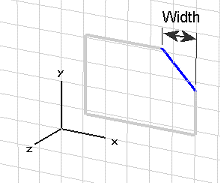
Name
Specify the unique
for the chamfer item.
Width
Specify a valid
for the width of the chamfer.
OK
Press this button to finally apply the chamfer.
Preview
Press this button to create a preview image
of the chamfer. This option is very useful to check the settings before
you actually apply the chamfer.
Cancel
Closes this dialog box without performing any
further action.
Help
Shows this help text.
See also
Curve
Creation, Line, Circle,
Ellipse, Arc,
Rectangle, Polygon,
Spline, Selected
Edges to Curve, Blend Curve,
Chamfer Curve
Mode




HFSS视频教程
ADS视频教程
CST视频教程
Ansoft Designer 中文教程
|