Report / PowerPoint Presentation
Macros Macros Macros Report Report PowerPoint Presentation PowerPoint Presentation
Once a simulation has finished, this macro automatically creates a
PowerPoint presentation with some of the most important results of the
simulation. This includes:
鈥?D-view of the geometry
鈥verview of the port modes
鈥ort signals + Energy Curve in time domain
鈥-parameters (linear, db and phase) + Polar
plot and smith chart
鈥ower balance in
frequency domain
鈥ll tables
In some cases, the usage of just adding one
slide is useful ("Report
/ PowerPoint Slide"), especially if a special view of the
structure should be added to the PowerPoint -file.
Filename [Browse...]
This is the name of the PowerPoint presentation
file that will be created.
The [Browse...] button can be used to graphically
select a target file.
Template [Browse...]
This is the name of the template file that allows
to customize the look of the PowerPoint presentation. The default directory
for the template file is [GlobalMacroDir]/templates
The [Browse...] button can be used to graphically
select a target file.
Keep PowerPoint Open
This option causes the PowerPoint application
to stay open after the creation of the presentation. This can be useful
for adding additional Slides with the macro Report
/ PowerPoint Slide.
Show presentation
This option causes the PowerPoint application
to pop up to the foreground after the creation of the new presentation.
This can be useful for manual manipulation of the slides before saving.
Run presentation
This option causes the PowerPoint application
to show the newly created presentation in full screen mode. This can be
convenient for a quick check of the presentation before saving.
The templates for the presentation
are located within the global macro path in the subfolder templates. Templates
are ordinary PowerPoint files that contain two special text frames in
the slide master:
鈥ext frame with the caption "CST_TextFrame"
鈥ext frame with the caption "CST_ImageFrame鈥?/h3>
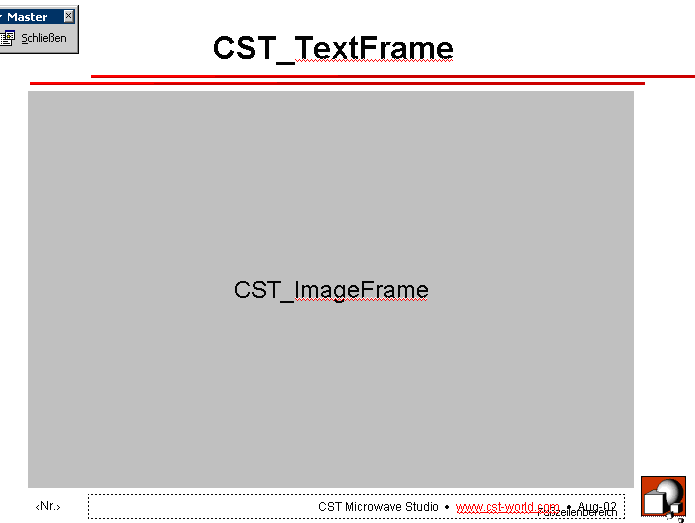
These two special text frames denote the position and size of the headings
and the images that will be inserted into the PowerPoint presentation.
In the case of CST_TextFrame, it also controls the font, font attributes,
font size, font color and the text alignment of the frame.
If you wish to create your own template, we recommend copying the existing
file default.ppt and changing the style without deleting the two important
CST text frames in the slide master.
If you want to change the default selection of slides, you can edit
the macro and search for e.g. 鈥漃ort Signals鈥? if you want to remove the
port signals from the presentation. However, this procedure is only recommended
if you constantly need a different, but always identical selection of
results (e.g. if you always carry out eigenmode computations and never
transient simulations).
OK
Press this button to finally create the PowerPoint
presentation.
Cancel
Closes this dialog box without performing any
further action.
Help
Shows this help text.
See also
Report
/ PowerPoint Slide, Report
/ Word Report, Preloaded
Macros Overview




HFSS视频教程
ADS视频教程
CST视频教程
Ansoft Designer 中文教程
|