

 Boolean
Boolean Subtract
SubtractSteps
Select the shape you want to subtract from (Shape A) by double-clicking it or by selecting its entry in the navigation tree.
Click
on the Modeling:
Tools Boolean
Boolean Add (
Add (![]() ) button.
) button.
Select the shape you want to subtract (Shape B) by double-clicking it or by selecting its entry in the navigation tree.
Press RETURN.
Note
To subtract more than one shape from the first shape, hold the CTRL key during the selection of the other shapes. To select all navigation tree entries from one position to an other, press the SHIFT key during selection.
Cancel
You may cancel this mode at any step by pressing ESC.
Example
The orange sphere below (Shape B) will be subtracted from the grey brick (Shape A). You must select the brick (A) first, then click the subtract button, then select the sphere (B). Finally press RETURN.
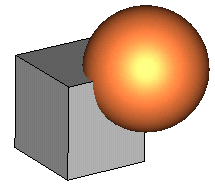
The result of the operation will be a shape like this:
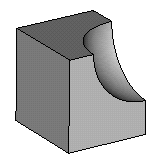
See also
Intersect Mode, Add Mode, Insert Mode, Imprint Mode, Auto Intersect