|
微波射频仿真设计 |
|
|
微波射频仿真设计 |
|
| 首页 >> Ansoft Designer >> Ansoft Designer在线帮助文档 |
|
Schematic Editor > N-Port Data Source TabThe N-Port Data Source tab is used to name the N-port device and to specify the source for the data, typically an external file.
• Name — Used to set or change the name of the imported solution as it will appear in the project tree. To change the name, click in the box and then type the name you want. • Description — Used to set or change the description of the imported solution. To change the description, click in the box and then type the description you want. • File Name — Used to set or change the file name of the imported solution. To set the file name, click in the box and then type the file name you want, or browse (...) for a file. • Mode — To manually enter solution data, click Enter data in spreadsheet, and enter the network data. The network solution data can be entered manually, copied into the project from an external file as a Parametric Snapshot, or read from an external Dynamic Link at analysis time. • Reconnect to Source — Allows you to reconnect to the source model for solution data should the data become lost or unavailable. An alternative option is to right click on the Models directory in the Project tree and select Reconnect All Parametric Models from the menu that opens; this will reconnect to the solution data for all parametric models. 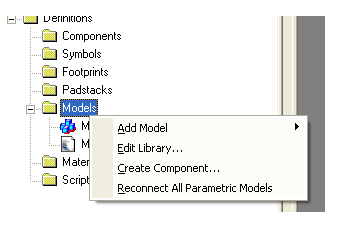 • Network Data Explorer — Allows you to view and manipulate network data by opening the Network Data Explorer. When the N-Port Data Source options have been entered, click OK or select another tab.
To specify an external file from which network parameter data will be read at analysis time: 1. Click Dynamic Link. 2. Specify the File name in one of the following ways: • In the filename box, type the file name, including the full pathname, of the file that contains the network parameters you want to use. • Click the browse (...) button to open the Select File dialog box. a. Select the appropriate file type from the Files of type list: b. Use the Look in field to browse to the directory containing the desired file. c. Select the file in one of the following ways: • Click the file’s entry in the list. • Type the file’s name in the File Name box. d. Click Open. Once you have specified a file, you can view its contents in the Network Data Explorer.
When the N-Port Data Source options have been entered, click OK or select another tab.
HFSS视频教程 ADS视频教程 CST视频教程 Ansoft Designer 中文教程 |
|
Copyright © 2006 - 2013 微波EDA网, All Rights Reserved 业务联系:mweda@163.com |
|