|
微波射频仿真设计 |
|
|
微波射频仿真设计 |
|
| 首页 >> Ansoft Designer >> Ansoft Designer在线帮助文档 |
|
Generating Reports and Postprocessing > GetInputUDSParams(List<UDSProbeParams> udsParams,IPropertyList propList, List<UDSProbeParams> userSelectionForDynamicProbes) • Purpose: This is the main definition part of the UDO. The supplied arguments are used to populate details of the parameters to which the UDO user will specify value, specify the probe names and their types as well as the dynamic probe selections. • Parameters: • udsParams – .NET list of UDSProbeParams objects: The UDO script is expected to add one instance of UDSProbeParams for each probe definition it wants displayed. The UDO user will, when creating the UDO solution assign a matching quantity to each such probe. • propList – IPropertyList object: The propList object is used to add properties that should be displayed to the user for data collection. These properties with the user supplied values will be returned to the UDO script in the Compute methods. • userSelectionForDynamicProbes – .NET list of UDSProbeParam objects. • Returns: boolean: True on success, False on failure. Example: # Returns list of UDSParams and list of dynamic properties # Adds setup time properties to the propList def GetInputUDSParams(self, udsParams, propList, userSelectedDynamicProbes):
# Add the probes. We need only one double quantity param1 = UDSProbeParams("probe1", "double quantity probe", Constants.kDoubleParamStr, "", "") udsParams.Add(param1)
# Add the properties we want the user to supply # In this case, we will ask for a start/end range for # X parameters. Since we cannot reasonably provide defaults # as we have no idea what the sweep limits will be, we will # also ask if the limits are to be activated. prop = propList.AddNumberProperty("X Min", "0") prop.Description = "Start X value to consider"
prop = propList.AddNumberProperty("X Max", "1") prop.Description = "End X value to consider"
# For menus, the first option is the default. prop = propList.AddMenuProperty("Activate X Limits", ["No", "Yes"]) prop.Description = "Activate X range"
return True The above function results in the following dialog when you click Reports>Create User Defined Solution. The mapping from the UDSParams and the properties to the GUI elements should be unambiguous. The name and description of the UDS are also displayed in this dialog. 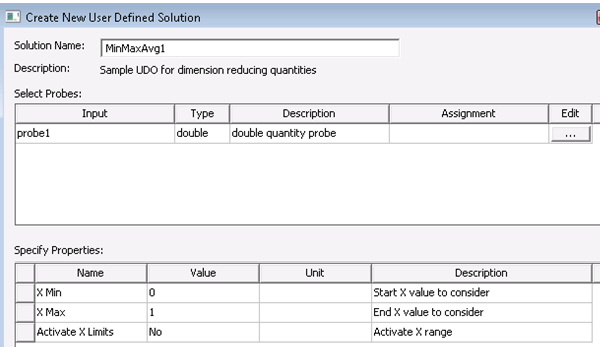
When a report is created from the UDO dialog, the category/quantity names specified by the UDO are used (as shown below). 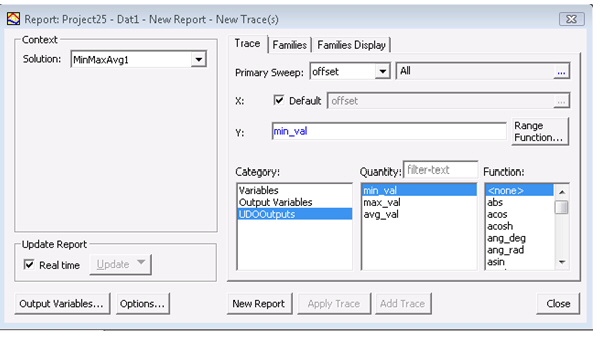
HFSS视频教程 ADS视频教程 CST视频教程 Ansoft Designer 中文教程 |
|
Copyright © 2006 - 2013 微波EDA网, All Rights Reserved 业务联系:mweda@163.com |
|