|
微波射频仿真设计 |
|
|
微波射频仿真设计 |
|
| 首页 >> Ansoft Designer >> Ansoft Designer在线帮助文档 |
|
Nexxim Simulator > IBIS Library Import ProcedureTo import an IBIS library or one of its components: 1. Select Tools > Import IBIS Components. This opens the Import IBIS File dialog. 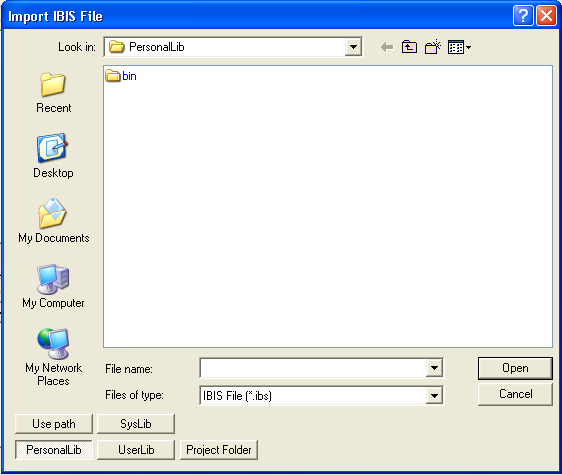
2. Specify the location of the IBIS file by clicking Use Path, PersonalLib, UserLib, or SysLib.
3. Within the PersonalLib, userlib, or syslib folder, select the file from those listed, or type the name of the file in the File Name box. Note that syslib is reserved for libraries supplied with Designer. If you select Use path, type the name of the file in the File Name box, or use the Look in field to navigate to the file and record its name. Note that components or libraries imported with Use Path may not be portable when the project is moved to another machine. When the In project folder button is selected, references to the file in the design are relative to the directory where the project resides. In this case, the path is saved in the project .asdn file as a variable such as: .lib '$PROJECTDIR/x_113854.ibs' The variable $PROJECTDIR will be expanded to the current location of the project when the design is converted to a netlist and run by an analysis tool. Otherwise, an absolute path is saved. If you move a project and its library files together to a new directory, you can preserve the file references by selecting the Project Folder option. 4. Click Open. 5. This opens the Import IBIS dialog. 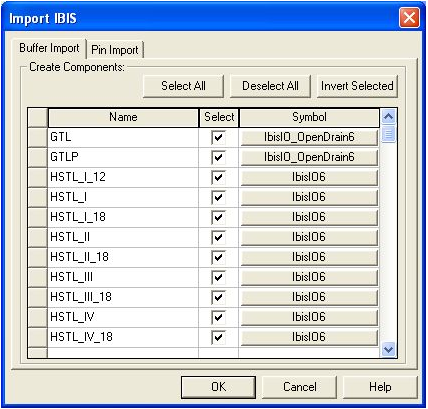 The Import IBIS dialog lists all the IBIS components that are contained within the library. Check a box in the Select column for each component that you wish to import. Open the Pin Import tab to specify the pins that are to be imported for each imported component. 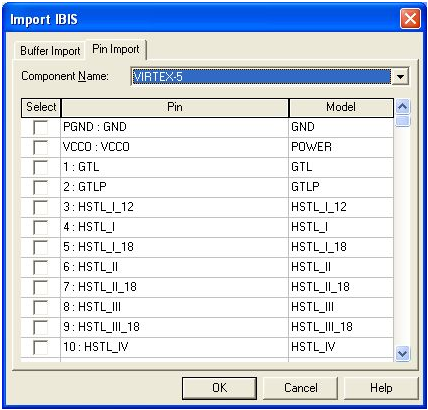 If the IBIS file contains differential pins, they appear on the pin list:
Here the two bottom pins (3-2: IN+ - IN- and 6-7: OUT+ - OUT-) are the differential pins. 6. If you do not select your own symbol for an imported component, a default symbol will be automatically selected. If the file contains differential pins, the symbols will include them:
Here the inv_in and inv_out pins are the differential pins. 7. To select your own symbol, click the Symbol button. This opens the Select Definition — Symbols dialog. For more information, see Using the Symbol Editor. 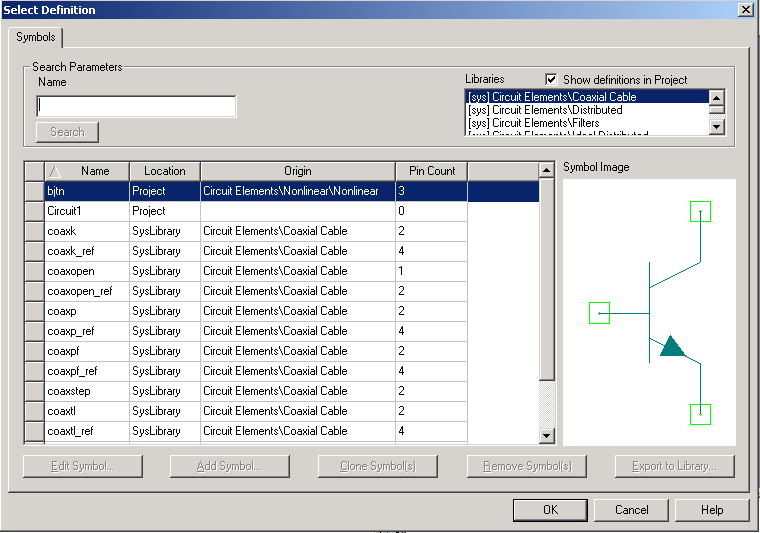 8. If you do not select your own footprint for an imported component, a default symbol will be automatically selected. To select your own footprint, click the Footprint button. If you have encrypted libraries, this opens the Enter Password dialog. After entering a valid password, or if you do not have encrypted libraries, the next window to open is the Select Definition — Footprints dialog. For more information, see Using the Footprint Editor.  For more information about Ansoft Designer libraries see Creating and Editing Component Libraries. HFSS视频教程 ADS视频教程 CST视频教程 Ansoft Designer 中文教程 |
|
Copyright © 2006 - 2013 微波EDA网, All Rights Reserved 业务联系:mweda@163.com |
|