|
微波射频仿真设计 |
|
|
微波射频仿真设计 |
|
| 首页 >> Ansoft Designer >> Ansoft Designer在线帮助文档 |
|
Network Data Explorer > Viewing the S, Y, or Z Matrix for a Selected Frequency1. Select Parameter values in the Quantity control field. 2. Select Frequencies in the data selection pane at left. 3. Select Table in the data view pane at right. 4. Choose the frequencies and the variations to display.
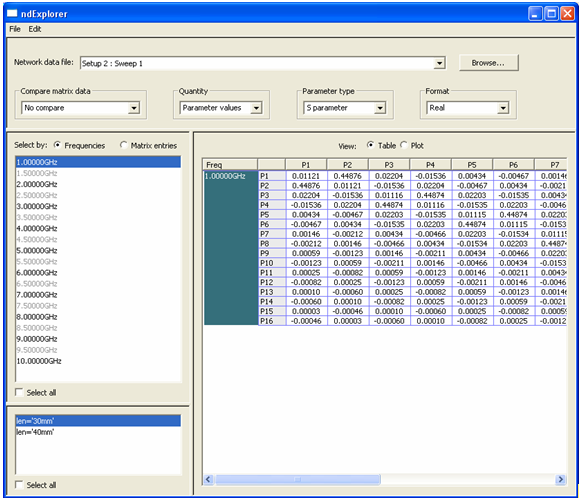
• The maximum value (and its transpose) is highlighted in red and the minimum value in blue. Complex values (regardless of the data format) are compared using their modulus. When multiple frequencies or variations are selected, the first iv in the data display is either the average, minimum, or maximum of all the frequencies selected — the selection type is set via the right-click menu option, Multiple Frequency Statistics. • Use Parameter type in the control panel to choose the data type (S, Y, or Z) and Format to specify how the data values are to be displayed (real, imaginary, dB, etc.). • When the cursor is placed over a cell, tool-tip text reveals detail as to the content of the cell. When multiple variations are selected, use the tooltips to identify the variation being displayed. Clicking in a cell will select it and its transpose. Double clicking a cell takes the user to a matrix cell view in which values for all frequencies for that particular cell are displayed; the double-clicked frequency is highlighted with solid red shading. • Selecting Plot in the data view pane switches the view to a colored graphical representation of the tabular data. HFSS视频教程 ADS视频教程 CST视频教程 Ansoft Designer 中文教程 |
|
Copyright © 2006 - 2013 微波EDA网, All Rights Reserved 业务联系:mweda@163.com |
|