|
微波射频仿真设计 |
|
|
微波射频仿真设计 |
|
| 首页 >> Ansoft Designer >> Ansoft Designer在线帮助文档 |
|
Using Component Libraries > The C Model DialogThe C Model dialog controls the property values of models, and is automatically opened when you choose to edit, add, or clone a model. To open the C Model dialog do one of the following:
• In the Projects menu select Add Model and then select Add CModel from the submenu that appears. • Open the Model Browser by clicking Tools > Edit Configured Libraries > Models, then search for and select the C model you want to edit, and either double-click its name or click Edit. • In the Definitions/Models subfolder of the Project tree, locate the icon for the C model you want to edit, then either double-click the icon, or right-click and select Edit Model.
The C Model dialog opens.
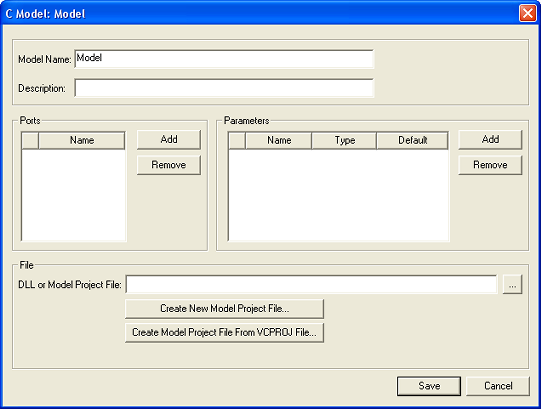
Model Name — This box sets the model name. To specify or change the name, click in the box, and then type the desired name. Description — This box sets the model description. To specify or change the description, click in the box, and then type the desired name.
Ports Area Provides grid control with one column that is labeled Name. Add — Adds a new row to the column with the default contents node_n, where n is a unique number. Remove — Removes selected rows, but does not change names in any remaining entries.
Parameters Area Provides grid control with editable columns: Name,Type, and Default. Click in one of the three columns to make changes; when clicked, the Type column displays a drop down menu of the acceptable choices: double, int, and string. Add — Adds a new row, with Type of double and Name of parameter_n (where n is a unique integer). Remove — Removes selected rows, but does not change names in any remaining entries.
File Area DLL or Model Project File — Contains the file path for a dll or model project file. If the model has only a dll file associated with it, the file path is for the dll file. If the model has a model project file, the file shown is the model project file. The window can also be empty. The window is accompanied by a browse button (...) which opens a file-choosing dialog that allows you to choose an existing .dcp or .dll file. The possible file types will be limited C Model Dlls (*.dll) and project files (*.dcp). Create New Model Project File — Allows you to specify the path to use to create a new model project file. The file choosing dialog is set to show files of type .dcp only and to allow creation of new files with that extension. Create Model Project File from VCPROJ file — Allows you to specify the path of a .vcproj file to be used to create a new model project file. The file-choosing dialog that opens is set to show files of type .vcproj only Save — Saves the information to the model and closes the Edit Model dialog. No editor is opened.
Project File Specified When a model project file is specified, the C Model dialog changes slightly, and the following controls are added near the bottom left of the dialog: • Add New Code Template — Allows the user to specify that a new code template should be created for this model. With this option checked, the Save button is disabled because the new code template cannot be added without first editing code, so when you click Save and Edit Code, the Add Model Code Template dialog is opened to gather information to create the code template. • Save and Edit Code — Closes the dialog, and saves the information in the dialog to the model.
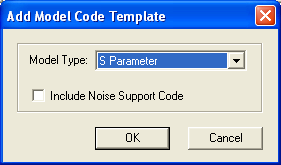
Model Type — Pull down menu that specifies one of the following model types: S Parameter, Y Parameter, or Analog VI. Include Noise Support Code — Check to include noise support; the default is unchecked. Cancel — Closes the dialog without creating a code template. OK — Creates a new code template file (udm_model_name.cpp) in the project directory. Fills the new file with a code framework for the model. Adds the new file to the model project file. Updates the model list to include the new file and a line for the new model. If there is not currently an editor open for this model project file, when the Add Model Code Template dialog is closed (via OK or Cancel) the C Model Editor is opened for the related code. And if the model project file and/or model list file do not yet exist, they are created.
HFSS视频教程 ADS视频教程 CST视频教程 Ansoft Designer 中文教程 |
|
Copyright © 2006 - 2013 微波EDA网, All Rights Reserved 业务联系:mweda@163.com |
|