|
微波射频仿真设计 |
|
|
微波射频仿真设计 |
|
| 首页 >> Ansoft Designer >> Ansoft Designer在线帮助文档 |
|
Using Component Libraries > Setting Up Passwords and Encrypted LibrariesBecause an encrypted library requires a password, encryption is done through the Password Manager dialog box. The Password Manager lets you create a password or password set as a "password protected resource", which is simply a group of encrypted files which use the same password. Once the resource and its password type is defined, you can select it as the password for one or more newly encrypted libraries. To Generate a New Password Protected Resource 1. In the Tools > Password Manager dialog box, click New. You are prompted for a Resource Name. 2. Type a name and click OK. The Enter Passwords dialog box appears. 3. Select a password type and, if user-defined, supply the different passwords for All Access and Executable Only. Both are required. Click OK. The new resource is added to the Password Manager list.
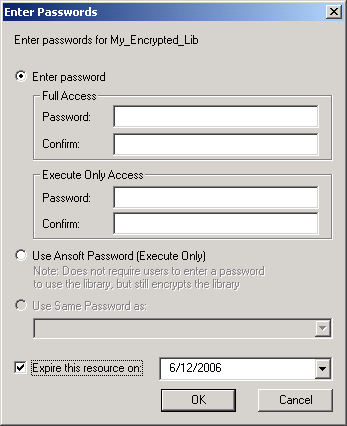
To Generate a New Encrypted Library When you encrypt a library, you have the choice of overwriting the existing target library with the encrypted one, or saving the encrypted library to a new filename or location. The encryption process can respect .prot[ect] statements. During encryption you are prompted whether to encrypt all, or to respect the statements. The steps are as follows: 1. In the Tools > Password Manager dialog box, select a “password protected resource.” The Encrypt File button activates. (If no resources exist, create a new one by clicking “New” and providing a name. You are prompted to supply a password type for the resource. Once the resource is established, any number of libraries may be assigned to it. 2. Click Encrypt File and browse to the library that you want to encrypt. Only filenames of .lib type are valid. 3. Select the .lib file and click Open in the browser. You are prompted to “encrypt the entire file, ignoring any .prot[ect] statements?” Yes and No will both encrypt the file. Yes encrypts all, No will recognize the protect statements. Click Yes or No. 4. A second browser opens, letting you rename or relocate the encrypted file if you wish to. Caution: If you do not rename or relocate the encrypted file, the existing file is overwritten permanently as an encrypted file. 5. Click Save in the browser to create the encrypted library.
HFSS视频教程 ADS视频教程 CST视频教程 Ansoft Designer 中文教程 |
|
Copyright © 2006 - 2013 微波EDA网, All Rights Reserved 业务联系:mweda@163.com |
|