|
微波射频仿真设计 |
|
|
微波射频仿真设计 |
|
| 首页 >> Ansoft Designer >> Ansoft Designer在线帮助文档 |
|
Layout Editor User Guide > Setting 3D Viewer OptionsYou can set 3D Viewer Options by right-clicking to bring up the following menu. 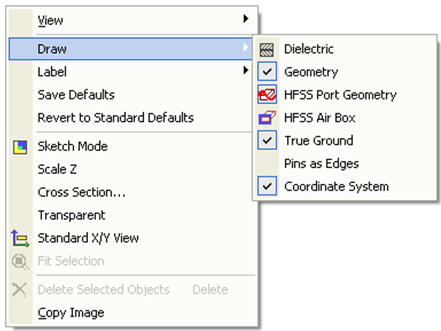 View — Modify the 3D view via Rotate, Pan, and Zoom controls, etc. Draw — Select which of the following layers/geometry are drawn: Dielectric, Geometry, HFSS Port Geometry, HFSS Air Box, True Ground, Pins as Edges. Note that each of these can also be controled through the Layout3D toolbar. Label — Choose whether Ports or Vias are labeled. Save Defaults — Save the current display settings as the new global default. Note that the current settings are automatically saved with the project for all active Layout3D windows. Revert to Standard Defaults — Reset the global defaults back to the standard configuration. Scale Z — Scale an object’s dimensions in the Z direction. Cross Section — Select a cross-section of the model to view. Transparent — Display all geometry as transparent. Selected objects and highlighted nets are not drawn transparent. When transparency is enabled, a slide bar is displayed within the Layout3D window that controls the degree of transparency. Copy Image — Copy an image for pasting into a layout in the same application.
To set the options for the 3D view window itself: 1. Change the view of the model to 3D: On the EM Design menu, click 3D Viewer. 2. Select View > Options. The 3D UI Options dialog opens:
3. Set the options as desired, then click OK.
HFSS视频教程 ADS视频教程 CST视频教程 Ansoft Designer 中文教程 |
|
Copyright © 2006 - 2013 微波EDA网, All Rights Reserved 业务联系:mweda@163.com |
|