|
微波射频仿真设计 |
|
|
微波射频仿真设计 |
|
| 首页 >> Ansoft Designer >> Ansoft Designer在线帮助文档 |
|
Layout Editor User Guide > Duplicating ObjectsObjects in the Layout Editor can be easily replicated (“step and repeat”) using the Duplicate command. Types that cannot be duplicated include: measurements, subcircuits, cavities, and array cells. Layout property displays and port instances are not duplicated directly but will duplicate with their owner. Voids may be duplicated either directly or with their owner. If a void’s owner is duplicated, all of its voids will also be duplicated (whether or not the voids are selected). If a void is duplicated without its owner, the duplicate voids become voids of the original owner. To duplicate an object: 1. Select the object(s) to be duplicated. 2. Choose Duplicate from the Edit submenu
of the right-click menu. 3. Position the copied selection using either the cursor or coordinate bar, then left-click or press Enter. The Duplicate dialog opens: 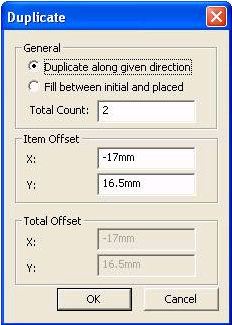 • Use the General radio button to indicate if the duplication is between the selected and placed copy or along their direction. • Specify the Total Count, including the selected and placed objects. You can specify an integer value, a variable, or a parameter name. The current value of the variable/parameter is used to perform the duplicate operation. • If duplicating along a direction, Item Offset can be edited to change the distance between each. The distance between the selected object(s) and the placed copy is used to initialize the value in Item Offset. You can specify an integer value, a variable, or a parameter name. The current value of the variable/parameter is used to perform the duplicate operation. • If filling between objects, Total Offset can be edited to change the distance between the first and last objects duplicated. It is initialized with the distance between the selected object(s) and the placed copy. You can specify an integer value, a variable, or a parameter name. The current value of the variable/parameter is used to perform the duplicate operation. • Clicking Ok executes the duplication. The operation is undoable.
If none of the selected objects can be duplicated, due to type or other restrictions, the following error window opens: 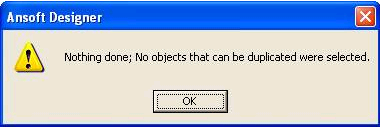
If some of the selected objects cannot be duplicated due to type or other restrictions, messages are posted in the message window:
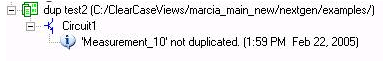
HFSS视频教程 ADS视频教程 CST视频教程 Ansoft Designer 中文教程 |
|
Copyright © 2006 - 2013 微波EDA网, All Rights Reserved 业务联系:mweda@163.com |
|