|
微波射频仿真设计 |
|
|
微波射频仿真设计 |
|
| 首页 >> Ansoft Designer >> Ansoft Designer在线帮助文档 |
|
Importing and Exporting Data > Importing Tabular Solution DataTo import solution data in tabular format, select Tabular Data on the Import Solution dialog. (To specify that the imported file should be read at analysis time rather than copied into the project, also click Link to file). Then click OK, which opens the Data Table Import dialog. 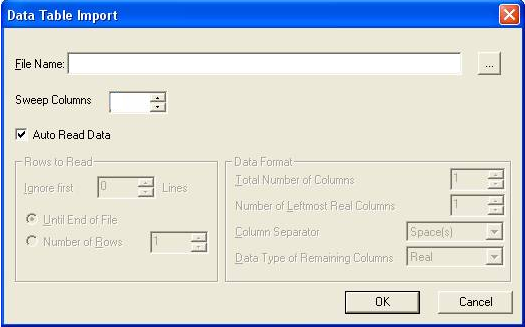
Enter the name of the tabular data file in the File Name window, or click the browse button to look for the file. When you have entered all necessary information described below into the Data Table Import dialog, click OK to import the data.
With Auto Read Data Selected When Auto Read Data is selected, Designer attempts to read the data in automatically, based on the following assumptions regarding the format of the tabular data: • Rows that begin with a hash (#), star (*), exclamation point (!), or any non-number are ignored. • Each comma, space, and tab is treated as a column separator. • Numbers followed by an “i” or “I” are treated as complex values. • The first column is always regarded as X data. • All columns but the first are always regarded as Y data. • Empty columns are zero filled. With Auto Read Data Unselected When Auto Read Data is not selected, the Rows to Read and Data Format subsections offer the following options:
• Ignore first specifies the number of rows of data at the head of the file to ignore • Until End of File specifies that all rows of data are to be read • Number of Rows specifies the number of rows to be read
• Total Number of Columns specifies the full number of columns of data • Number of Leftmost Real Columns specifies the number of leftmost columns of real data • Column Separator specifies the column separator: Space(s), Tab, Comma, or Period • Data Type of Remaining Columns
specifies the data type for the columns not included in the Number
of Leftmost Real Columns:
Sweep Columns This option allows you to specify the number of leftmost columns in the imported file that are to be treated as sweep data rather than quantity data. When Sweep Columns is non-zero, an implicit sweep is created automatically as the file is read. For example, with Sweep Columns set to 2, the following imported data could be used to create the 3D Rectangular Plot shown below:
1 1 -11.9494901844939 1 2 -1.02976604277775 1 3 -65.0043850531982 1 4 -66.1547663779434 1 5 -76.5001257180356 1 6 -77.0620478855849 1 7 -78.7052860174241 1 8 -71.4292118632088 1 9 -59.271550467952 1 10 -73.4397348975777 2 1 -1.02976604277775 2 2 -13.7362474109939 2 3 -64.4351612784164 2 4 -63.9486697204035 2 5 -75.69071743575 2 6 -74.7859772914394
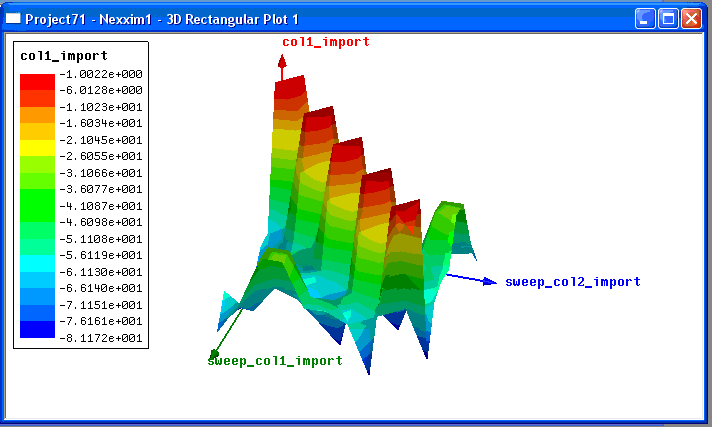
In addition, in the imported file, the line immediately preceding the start of numerical data is checked for column names. If this line contains the appropriate number of entries, these entries are then used as column-data annotations in the generated plot, as shown in the example below.
Xdata Ydata Zdata 1 1 -11.9494901844939 1 2 -1.02976604277775 1 3 -65.0043850531982 1 4 -66.1547663779434 1 5 -76.5001257180356 1 6 -77.0620478855849 1 7 -78.7052860174241 1 8 -71.4292118632088 1 9 -59.271550467952 1 10 -73.4397348975777 2 1 -1.02976604277775 2 2 -13.7362474109939 2 3 -64.4351612784164
Each column name (Xdata, Ydata, Zdata) is appended with the string “_import” before being added to the plot.
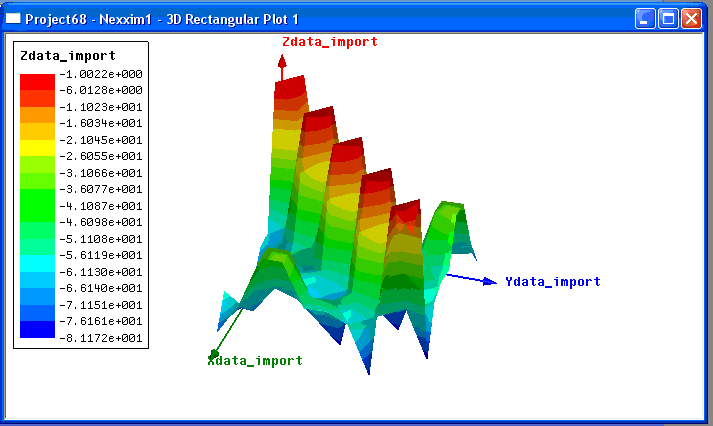
For more information see Plots, Diagrams, and Views.
HFSS视频教程 ADS视频教程 CST视频教程 Ansoft Designer 中文教程 |
|
Copyright © 2006 - 2013 微波EDA网, All Rights Reserved 业务联系:mweda@163.com |
|