|
微波射频仿真设计 |
|
|
微波射频仿真设计 |
|
| 首页 >> Ansoft Designer >> Ansoft Designer在线帮助文档 |
|
Getting Started with Ansoft Designer > Display Results for the Frequency Domain AnalysisAt this point we’ve successfully run a frequency-domain analysis (FD1). Now we’ll display the results. 1. On the System menu, click Create Standard Report > Rectangular Plot. Also note these two alternative ways to insert a report: • Select System > Results > Create Standard Report > Rectangular Plot • In the Project Manager window, right-click the Project icon and point to Create Standard Report > Rectangular Plot The Report dialog opens with the Trace tab selected. Next, in the Trace tab, plot S21 and NF: 2. In the Solution list, make sure that FD1 is selected. 3. In the Domain list, make sure that Sweep is selected. 4. Add the first trace: • In the Category, Quantity, and Function lists, select S Parameter, S21, and dB. • Click New Report, and the data is added to a new plot. 5. Add the second trace: • In the Category, Quantity, and Function lists, select Noise, NF, and dB respectively. 6. Click Add Trace and the data is added as a second trace to the existing plot. 7. Select Close to close the Modify Report dialog. 8. To plot NF on a separate axis: • Select the trace db(NF) from the report XY Plot 1 in the Project tree. • In the Trace tab box of the Properties window, select “Y2” for the value of “Y Axis”. 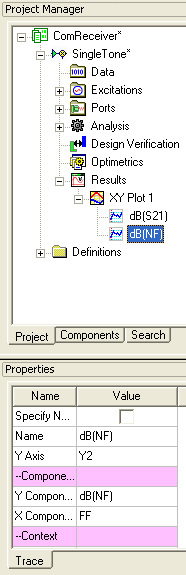
NF is then plotted on a separate axis in the XY Plot 1 report.
For more information on report types and controls, see Generating Reports and Postprocessing.
HFSS视频教程 ADS视频教程 CST视频教程 Ansoft Designer 中文教程 |
|
Copyright © 2006 - 2013 微波EDA网, All Rights Reserved 业务联系:mweda@163.com |
|