|
微波射频仿真设计 |
|
|
微波射频仿真设计 |
|
| 首页 >> Ansoft Designer >> Ansoft Designer在线帮助文档 |
|
The Designer Desktop > External ToolsTo add an External Tools menu to Designer: 1. Click Tools > External Tools. This
displays the Customize User Tools Menu dialog. 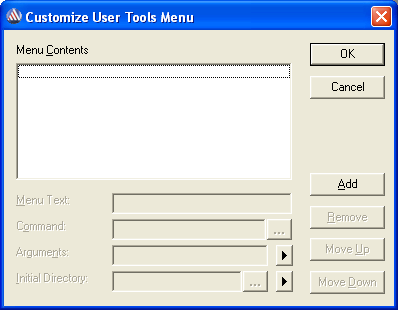 If a User Tools menu has been previously defined, its contents are displayed in the Menu Contents window. Navigation buttons allow you to Add, Remove, Move Up and Move Down items which are displayed in the Menu Contents window. 2. Click the Add button. This enables the following fields: Menu Text — Displays the text you want to appear in the User Tools menu. Command — Displays the external executable. Click the browse button to navigate to the file location. Arguments — Specifies the argument to be associated with the command. Click the right-arrow button to choose from the following: File Path, File Directory, File Name, File Extension, Project Directory, or Temp Directory. Initial Directory — Specifies an initial directory for the command to operate in. Click the browse button to navigate to the file location. Click the right-arrow button to navigate through your desktop or across the network. 3. Click OK to add the External Tools menu to Designer, or click Cancel to close the dialog without changes.
NOTES: 1. To execute a custom script using the External
Tools customization, enter the name of the program that will
execute the script in the Command field and enter the location
of the script in the Arguments field. For example: For Windows, enter the name of the non-graphical Windows Script Host — ‘cscript’ — in the Command field and enter the location of the script in the Arguments field:
VBScript Command: cscript Arguments: C:\scripts\myvbscript.vbs
JavaScript Command: cscript Arguments: C:\scripts\myjavascript.js
HFSS视频教程 ADS视频教程 CST视频教程 Ansoft Designer 中文教程 |
|
Copyright © 2006 - 2013 微波EDA网, All Rights Reserved 业务联系:mweda@163.com |
|