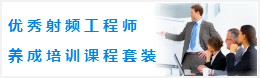CST怎样设置分布式计算
文章来源: 互联网 录入: mweda.com
由于单台PC的计算速度和内存有限,我想用CST(2006B或2008)进行多台PC的分布式并行计算。请问该怎样设置?
微波EDA (www.mweda.com) 网友回复:
-
网友回复
在solver求解器对话框中有设置 -
网友回复
GeneralThe heart of Distributed Computing is the Main Controller which acts as a broker of information between the front ends and the solvers. The front ends submit jobs to the Main Controller which then distributes those jobs to the solver computers available within the network. The system also controls the transmission of status messages as well as the transfer of result data back to the front end.
The Main Controller may connect to an arbitrary number of front ends on one hand and to an arbitrary number of solvers on the other hand.
Each computer designated to run simulation jobs needs to have a Solver Server installed locally. The purpose of this server is to maintain communication with the Main Controller and to locally run and control the solver’s executables.
The following diagram illustrates this system:
Once a solver has been started remotely, the corresponding solver server communicates directly with the respective front end concerning status messages. This strategy helps to reduce network traffic through the Main Controller which otherwise may become a bottleneck for the flow of information.
Communication within the distributed computing system is done via TCP/IP by using fixed ports. Make sure that the firewalls are properly configured such that communication channels can be established.
The front end stores the actual job data within a subfolder contained in the project’s main folder. This subfolder is named DC. The data are then sent to the Main Controller and stored locally in the queue folder. The Main Controller needs to have only local file access to its queue folder so that no further network load is generated by accessing files on a network drive. However, since this folder may contain large amounts of data, make sure that sufficient disk space is available.
Once the job is submitted from the Main Controller to a Solver Server, the job’s data are transferred and stored locally on the Solver Server’s disk. When the simulation has finished, the data are automatically transferred back to the Main Controller’s disk and deleted on the Solver Server’s disk. Therefore the Solver Server needs to store data for the currently simulated project only, but the available disk space should still be sufficiently large.
The simulated data will then reside on the Main Controller until the corresponding front end has successfully transferred the data back to the local disk for further post processing operations. Afterwards, the data are deleted from the Main Controller’s disk.
This system also allows disconnecting the front end from the Distributed Computing system while the simulation is running even for parameter sweeps. Once the front end is connected to the system again, it will automatically receive all previously computed simulation results for the currently opened project.
So far, we have focused on the basic architecture of the Distributed Computing system. In the next section we will explain the installation and configuration of both the Main Controller and the Solver Server.
The front end does not require any special setup procedures other than the specification of the Main Controller’s computer name and TCP/IP port (File Network Computing):
Main ControllerThe main controller needs to be installed on one computer in the network only. The computer does not necessarily have to have any other components of CST STUDIO SUITE™ installed.
The installation of the Main Controller is very similar to the installation of the other components. Once you are prompted for the installation type, select Custom to open the following dialog box:
At the bottom of the list of features, find an entry named Distributed Computing System – Main Controller. Clicking on the down arrow next to the corresponding icon will open a context menu. Select “This feature will be installed on local hard drive” to change the icon from a red cross to a hard drive symbol. In the same way, you may de-select all other components such as the Program Files, Dongle Drivers, License Server and Example Files by selecting “This feature will not be available” in the corresponding context menus.
The following picture shows the dialog box and how the feature list should look for the installation of the Main Controller only:
Afterwards you can complete the installation of the component as usual. Once the installation is finished the Main Controller’s administration panel can be invoked via the start menu beyond CST STUDIO SUITE Distributed Computing System Main Controller Administration.
Here you need to specify a Working directory where all network job data will be stored until the simulation results have successfully been transferred back to the front end. It is highly recommended to use a local hard drive to avoid unnecessary network traffic. The amount of data stored within this folder may become significant, so make sure to have sufficient disk space available.
Furthermore, you need to specify the TCP/IP Server port which will then be used by the Main Controller for communicating with both the front ends and the solver servers. Make sure that your firewall (if any) is configured such that this port can be accessed properly.
You also need to set a Reference installation directory which is used as a source for the automatic update which keeps the DC network the same version.
Furthermore it can be chosen whether a log file should be written. Try to restart unfinished jobs when starting is an option for the unlikely case when the main controller is stopped while a calculation is running. After the restart the main controller will try to restore the projects based on the remaining files in the working directory.
Show icon in tray will display the following icon in the task tray if enabled.
Enabling this option on Windows operating systems also adds the administration panel to the autostart, so that it will be automatically loaded after every restart. This option is independent of the Main controller server start.
Please note that this icon is shown in gray color only, as long as the server is not started. Double-clicking on the icon will open or hide the Main Controller’s administration panel.
Clicking the Start Server button finally starts the Main Controller’s service.
You can click on the View log tab to see the logging information which provides assistance for troubleshooting:
Solver ServerThe Solver Server needs to be installed on every computer in the network that should be able to remotely run simulations. In contrast to the computer hosting the Main Controller, the dedicated Solver Server computers also need an installation of the Program Files component.
The installation of the Solver Server is done by default with every installation of the CST STUDIO SUITE™. You can access the Solver Server administration panel via the start menu.
Here you need to specify the Server port number that will be used for communication between the solver modules and the Solver Server. Furthermore, a Working directory has to be specified where the currently simulated job’s data will be stored temporarily. It is highly recommended to use a local hard drive to avoid unnecessary network traffic. Make sure that sufficient disk space is available in order to hold the job’s data.
You also need to specify the name or IP address of the CST Main Controller’s computer together with its TCP/IP Port address. Once started, the Solver Server will automatically connect to the Main Controller.
You may also specify the Number of servers to run on the local computer. This number specifies the number of simultaneously executed solver runs on the local computer. In many cases, it makes sense to run as many servers on one computer as the computer has processors.
If Automatic updates is enabled and the Main controller was updated to a newer version the Solver server and the solver executables are also updated via the DC network to keep the system synchronized.
On Windows machines the postprocessing can be started also on the remote machine if Remote postprocessing is enabled.
TIP:
The Windows operation system has a known limitation in the so-called desktop heap memory, which e.g. allows only a certain number of opened windows application.
The Desktop Heap memory is defined and can be increased in the registry editor in the following place:
HKEY_LOCAL_MACHINE\SYSTEM\CurrentControlSet\Control\Session Manager\SubSystems -> Windows
This key "Windows" contains a very long string, which should be similar to the following lines
%SystemRoot%\system32\csrss.exe
ObjectDirectory=\Windows
SharedSection=1024,3072,512
Windows=On
SubSystemType=Windows
ServerDll=basesrv,1
ServerDll=winsrv:UserServerDllInitialization,3
ServerDll=winsrv:ConServerDllInitialization,2
ProfileControl=Off MaxRequestThreads=16
In this long string the Desktop heap memory is defined under: "SharedSection=1024,3072,512" (third value is not always present).
On a 32bit system we recommend to change the SharedSection values into: SharedSection=1024,4096,2048
On a 64bit system we recommend to change the SharedSection values into: SharedSection=2048,20480,2048
These values also depend on the number of started servers on the system.
Clicking the Start Server button finally starts the Solver Server’s service.
When enabling the Show icon in tray option the following icon will appear in the task tray:
Please note that this icon will be displayed in gray color as long as the corresponding service has not been started. If a calculation is performed the icon changes the color to signal the active desktop user the calculation process.
You can also use the context menu which is display if you right-click on the icon to start/stop the server and show or quit the administration panel.
You can now switch to the View log page in order to get some information that will be valuable for troubleshooting purposes:
Please note that once the Solver Server has started and has automatically connected to the Main Controller, it should appear in the Connected clients page in the Main Controller’s control panel:
Here you can find information about the connected solver servers like ping, status and OS information. You can also enable or disable special solver server. Just click the Use check box to do so. Disabled Solver Servers are marked with a grey dot in front of the name. If you enable or disable Solver Servers the Apply button will be enabled. Push the button to apply the changes.
When running a remote calculation you can switch to the Running jobs tab where an overview of the actual running jobs is displayed.
Here you can find the status of the currently running jobs. By right-clicking on the entry a context menu will appear where you can kill the complete project. If the project is still running it will be aborted immediately and all results will be lost. -
网友回复
File Distributed Computing...This dialog will cover the installation and the setup of the distributed computing system. Server Name or IP address
Enter the address of a running CST DC Main Controller. IP address is also accepted. Please note, that in case of a node-locked license, the CST DC Main Controller must run on the same computer as the front-end.
Port:
Enter the TCP port of the CST Main Controller.
Local host information
This list is for information purposes only. It displays your local host name and your local IP addresses. Sometimes the computer has more than one network card connected to different sub networks so that more than one IP address is available.
OK
The settings will be saved.
Cancel
Closes this dialog box without performing any further action.
Help
Shows this help text. -
网友回复
谢谢老大
研究了一天
差不多搞清楚了 -
网友回复
我用cst2008 破解文件用的是坛子里面的crack
分布计算的时候 显示
“************************************************************************
Log File for CSTDCMainController 2008 (Build:20071005)
CST GmbH, Darmstadt, Germany
Running on system: Windows XP (IA32)
************************************************************************
29.10.2008 11:38:06 Server is up and running! Listening on 192.168.0.1:35100
29.10.2008 13:01:29 Added acer_F1:37100 with IP address 192.168.0.1 to solver server list!
29.10.2008 13:03:49 Added www-354d5db2f84:37100 with IP address 192.168.0.2 to solver server list!
29.10.2008 13:06:25 Receiving file of size 1 kb for JobID 1
29.10.2008 13:06:30 ERROR: License unavailable ( The license key and data for the feature do not match.
This usually happens when a license file has been altered.
(-8)) (JobID 1)
29.10.2008 13:06:30 ERROR: License unavailable ( The license key and data for the feature do not match.
This usually happens when a license file has been altered.
(-8))
29.10.2008 13:06:31 Receiving file of size 5319 kb for JobID 2
”
好像这个破解不能用于发布式计算
请教各位 现在哪个版本的破解 可以用于分布式计算?
-
网友回复
File Distributed Computing...This dialog will cover the installation and the setup of the distrib ... 怎么看都觉得呆呆的年龄和他的资料不太符合
-
网友回复
怎么看都觉得呆呆的年龄和他的资料不太符合
为什么这么说呢? -
网友回复
我们的年龄和知识的比例怎么和你的差别那么大?
所以正在怀疑中
-
网友回复
你太高台我了,我懂得东西比较少了,只是cst软件我一直用,所以知道的相对多一点,其他很多东西我只是略知一二而已,学的东西杂,都不精通,很是惭愧 -
网友回复
不是我个人感想,只是看他们提问你都会回答,问的杂也能答得上
再说了谁又能肯定的说自己精通哪门呢
有些提问的但是没有人回答的时候他们就会找你了
今天还看到又人问你了
http://wenku.mweda.com
去看看吧,你的粉丝哦 -
网友回复
汗 还以为有人帮我解决问题呢
两大版主 在帖子里面灌水 太荣幸。
现在装了 sp6补丁 还有破解 还是不能分布式运算 唉 -
网友回复
没licens当然不能了,破解不是万能的,很多功能破解时不完善的 -
网友回复
嘛时候 俺能用上正版的呀!
申明:网友回复良莠不齐,仅供参考。如需专业解答,推荐学习李明洋老师的CST培训视频,或咨询本站专家。
-
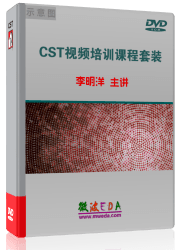
CST中文视频教程,资深专家讲解,视频操作演示,从基础讲起,循序渐进,并结合最新工程案例,帮您快速学习掌握CST的设计应用...【详细介绍】
推荐课程
-
7套中文视频教程,2本教材,样样经典
-
国内最权威、经典的ADS培训教程套装
-
最全面的微波射频仿真设计培训合集
-
首套Ansoft Designer中文培训教材
-
矢网,频谱仪,信号源...,样样精通
-
与业界连接紧密的课程,学以致用...
-
业界大牛Les Besser的培训课程...
-
Allegro,PADS,PCB设计,其实很简单..
-
Hyperlynx,SIwave,助你解决SI问题
-
现场讲授,实时交流,工作学习两不误